(…And how you can too—without spending a penny!)
Let’s be real: building a virtual assistant (VA) portfolio when you’ve never had a paying client feels like making a souffle without an oven. Sounds impossible, right? But thanks to Canva’s drag‑and‑drop magic and Google Docs’ ever‑reliable simplicity, you can skip the stress and build something impressive—before landing that first gig. Ready? Let’s dive in, mama!
Why Start a Portfolio Now? (Even Before the First Client)
You might be thinking, “But I haven’t done real client work yet!” That’s totally fine. A portfolio isn’t just proof of past clients—it’s proof of what you can do. It shows:
- ✅ Clarity: potential clients instantly see your value.
- ✨ Confidence: you feel boss-level ready to deliver.
- 📞 Credibility: job platforms and cold-email prospects take you seriously.
In short: a solid portfolio is your official handshake—even if you’ve only ever helped family or designed in Canva.
Step 1: Define Your VA Services & Niche
First, get crystal on what you do and who it helps. Instead of “I do admin stuff,” be specific:
- 📧 Email management for boutique e‑commerce owners
- 📅 Calendar and Zoom organization for online coaches
- 🎙 Podcast editing and show notes for wellness podcasters
- ✍️ Content planning and basic blog formatting for small biz owners
Why niche?
| Benefit | Description |
|---|---|
| 🎯 Clarity | Clients instantly know you’re for them |
| 🚀 Authority | You seem experienced in that space |
| 🔄 Referrals | Easier for past clients to describe what you do |
Tip: List 2–4 services and choose one or two niches to feature first. Test and iterate as you grow.
Step 2: Pick a Portfolio Format
Option 1: One‑Page PDF via Canva
✅ Visual, clean, downloadable, easy to send via email/LinkedIn.
Option 2: Google Docs Portfolio
✅ Editable, shareable link, ideal for job boards or writing samples.
Pro Tip: Start with a Canva design, export as PDF, then paste the text into Google Docs. You’ll get both visuals and versatility!
Step 3: Sections to Include & What to Write
Your portfolio should contain:
- Header / Introduction
“Hi, I’m Feby, a VA helping coaches keep their inbox zen and Zoom calendars on time.”- Add your photo and bold statement.
- Services Snapshot
List 3–5 bullet-style offerings with 2–3 descriptors each.- “Email Management: daily inbox triage, unsubscribe + reply prompts.”
- Imaginary or Spec-based Samples
Create 2–3 mock-ups:- Sample email newsletter
- Proof of concept calendar schedule
- Dummy meeting notes or project tracker
- Skills & Tools
Bullet list:- Platforms: Gmail, Outlook, Trello, Asana, Google Workspace, Pinterest Scheduler
- Soft skills: time management, communication, problem-solving
- Testimonials (Real or Faux)
- Real: any volunteer work, friend or family shout-outs
- Faux: create “example statements” like “Jan said my email formatting saved her 4 hours/week.”
- Contact Section
- LinkedIn profile link
- “Download full PDF portfolio” link
Step 4: Create Mock VA Work in Canva & Docs
Let’s break it down:
A. Canva Samples
- Log in to Canva (free version!)
- Search templates: “newsletter,” “calendar,” “invoice,” or “social media planner.”
- Customize:
- Brand the sample for a fictional client (e.g., “Mountain Mama Coaching”)
- Insert placeholders for email subject lines, scheduling, brand colors
- Export PDF and save image (PNG) for visual inclusion in Google Docs.
B. Google Docs Samples
- Open Google Docs → blank doc
- Insert a sample weekly calendar:
- Use a table with days/time slots
- Fill with fake tasks and Zoom links
- Paste your Canva visuals under headings
- Add headings: “Newsletter Mock‑Up,” “Weekly Calendar,” “Meeting Notes Template”
Step 5: Polish With Branding & Tone
- Use your Canva brand kit: colors that make you happy, two fonts max, and your logo (even text logo).
- Google Docs formatting:
- Use heading styles (Heading 1, Heading 2) for easy reading
- Stick to a clean font like Arial or Lato
- Add a personal note near the end:
“I built this portfolio to show the types of support I’d love to bring to your virtual team.”
Step 6: Share Strategically
❇️ PDF Portfolio
- Upload to Google Drive → Share link
- Email to relevant leads or reply to job listings
- Add to your LinkedIn “Featured” section
❇️ Google Docs
- Publish as web page or share view-only link
- Use in Upwork, Fiverr, FlexJobs profiles
- Easy to update faster than a graphic
Make sure the link is clean, clickable, and labeled:
“View my portfolio → [Insert link]”
Step 7: Leverage the Portfolio
How to Use It
- Pitching clients: “Here’s a peek at my calendar and email templates.”
- Job ads: “Portfolio link included.”
- Social posts: Show a process snapshot and say, “Want this for your biz?”
- Networking: In FB group DMs → share mockups and say, “If you’re curious how I support coaches…”
Don’t overthink it—share when it fits naturally.
Step 8: Iterate & Update
View portfolio as living:
| Element | When to Update | Why |
|---|---|---|
| Services list | Every 3–6 months | Reflect new skills |
| Mock samples | After real work kicks in | Show real client results |
| Testimonials | As you get feedback | Social proof booster |
| Visual branding | Annually | Fresh look = renewed energy |
As you get paying clients, swap out mock-ups for real results!
Case Study: My Journey to My First Client
Here’s how I did it:
- Week 1: Defined niche — email & calendar support for wellness coaches
- Week 2: Created in Canva — a newsletter mock-up + Canva‑branded template
- Week 3: Built Google Docs portfolio, combined visuals and text
- Week 4: Shared in 3 FB groups, pitched 5 job ads — and landed a discovery call
- Two weeks later: First paying client (a yoga teacher!)
Result: Portfolio + confident messaging = booked before invoice even printed.
Common Questions & Troubleshooting
Q1: “But I don’t have Canva Pro—can I still design well?”
Yes! Use free templates and stock elements. Stick to simple layouts and your unique voice.
Q2: “What if I can’t write?”
Still do it. Write short, conversational statements like you’re talking to a friend.
Tip: read it aloud, fix weirdness, done.
Q3: “How long should it take?”
Max 10–15 hours spread over 2 weeks. Work in 45-minute focused chunks. Burnout is not on the to-do list!
Q4: “Where do I find mock-up ideas?”
Search Canva for “newsletter templates,” “client intake form,” “meeting agenda,” “project timeline.” Use those names to explore.
Next-Level Ideas (When You’re Ready)
- 🎨 Build a Canva-based media kit or welcome guide to send to clients
- 📹 Record a quick Loom tour of your portfolio + samples
- 📊 Add a “Tools I use and love” graphic
- 💼 Create themed sample packs – e.g., “Launch week email bundle”
- 🌐 Use Google Sites for a free VA website + embed portfolio
TL;DR: From Zero to VA Portfolio in 8 Simple Steps
- Choose your niche & services
- Select formats (PDF Canva + Google Doc)
- Layout portfolio structure (header, mockups, skills, testimonials)
- Create visual samples in Canva
- Build your Doc portfolio with visuals + polished text
- Brand it consistently
- Share everywhere with purposeful links
- Refresh regularly with real work & feedback
Final Words
Mama, you don’t need fancy software, money, or even paying clients yet—just your laptop, two free tools, and a mountain of courage. You can create a VA portfolio that feels pro, supportive, and also totally you.
Your next first client is just a confident click away. And once you’ve tasted that sweet first deposit, every update to your portfolio will feel like leveling up.
So go on—create. Share. Shine.
xo,
Feby Lunag
(43‑year‑old VA mama, Canva enthusiast, Google Docs ninja)
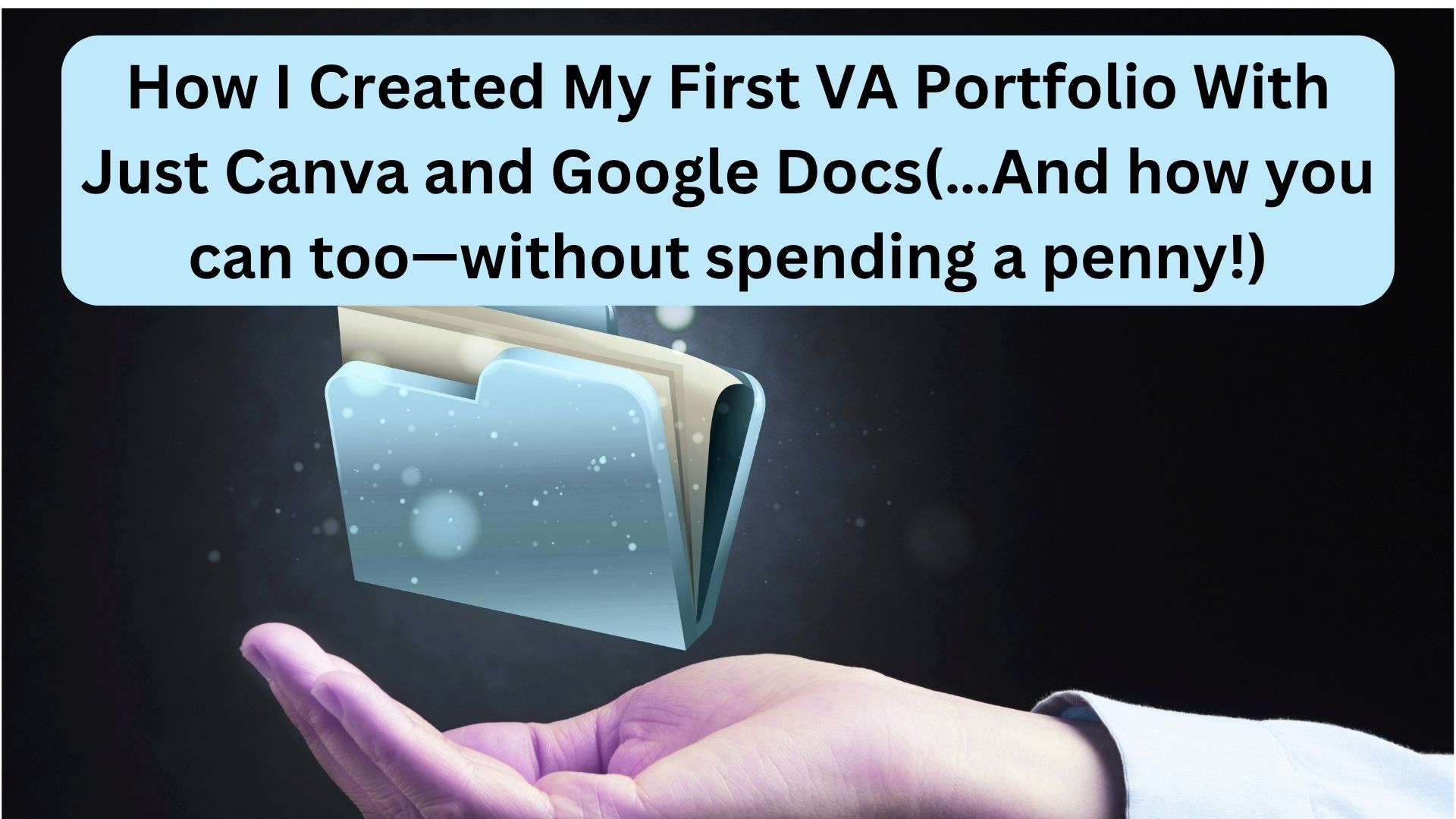

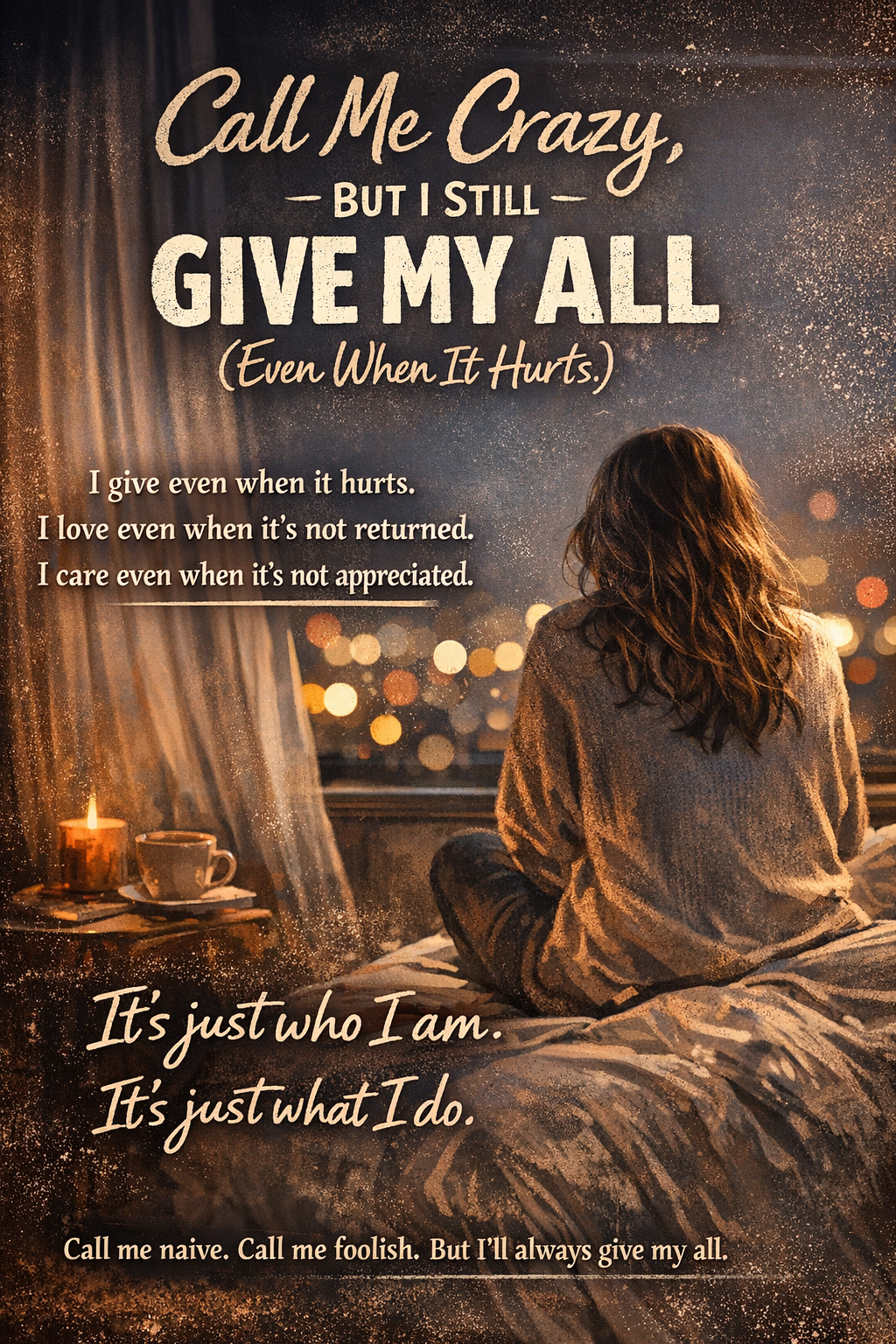


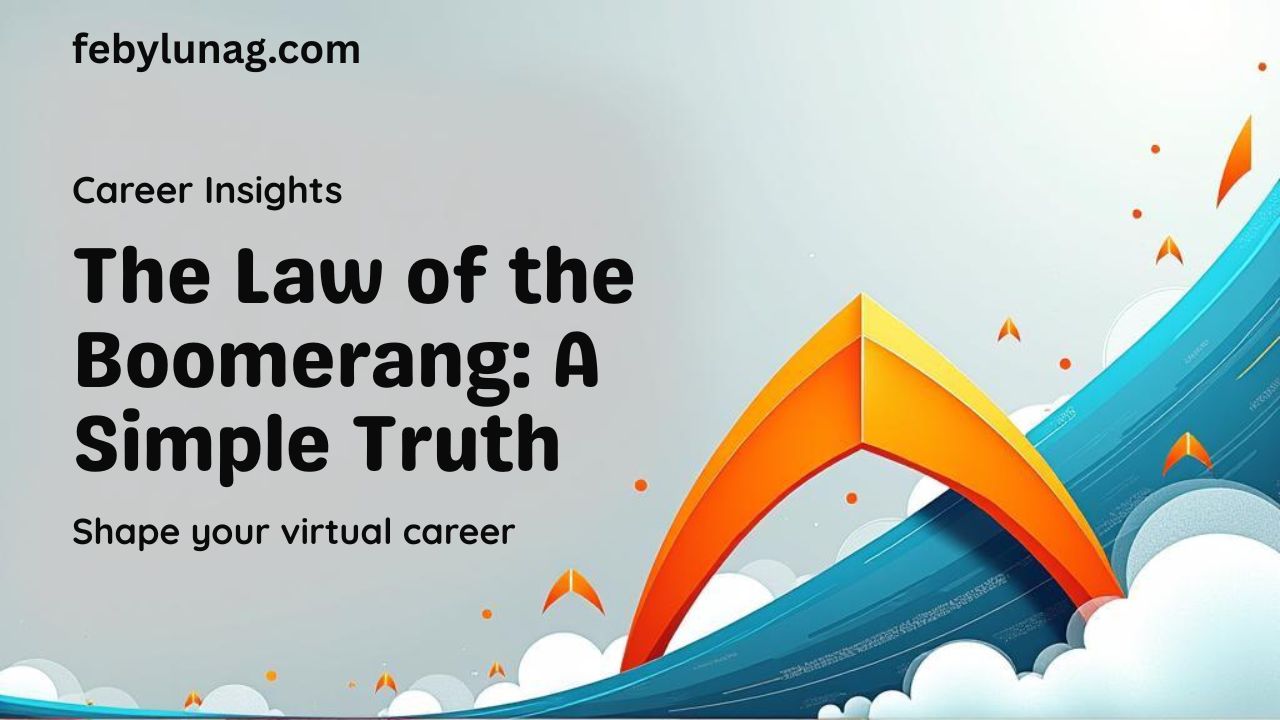
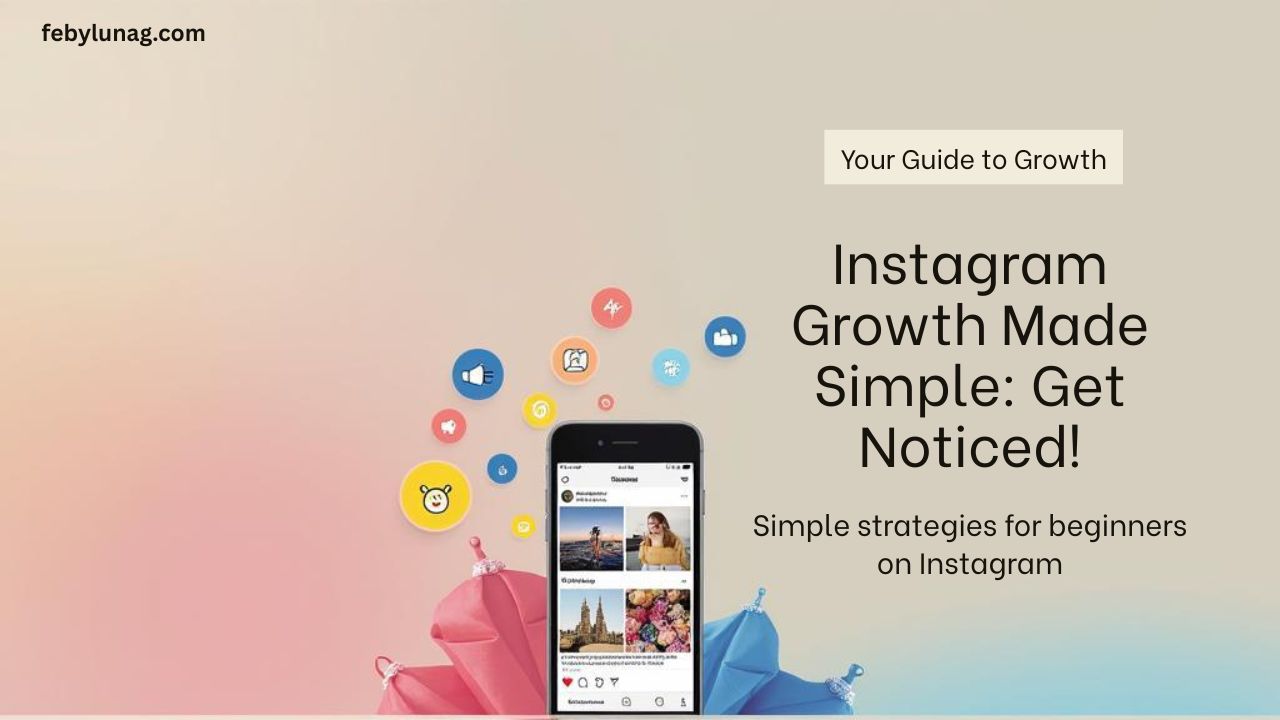
Leave a Reply