In today’s remote-first world, virtual meetings are no longer a novelty—they’re the norm. Whether you’re a freelance virtual assistant, a remote team leader, or an online business owner, how you show up on screen matters. Looking professional from home isn’t about expensive equipment or a designer background; it’s about preparation, presentation, and presence. In this comprehensive guide, we’ll cover everything you need to know to look polished and credible in every virtual meeting you attend.
1. Optimize Your Video Setup
Your video quality says a lot about your professionalism. A crisp, clear image helps you look prepared and trustworthy.
| Equipment | Recommendation |
|---|---|
| Webcam | HD webcam (1080p preferred); built-in if high quality |
| Lighting | Ring light or a window facing your face |
| Tripod or laptop riser | Keeps camera at eye level to avoid awkward angles |
Pro Tip: Avoid backlighting (windows behind you), as it will cast shadows and make your face harder to see.
2. Set the Stage: Your Background Matters
Your background should be neat and distraction-free. A cluttered space can draw focus away from what you’re saying.
| Background Element | Tip |
| Clean and tidy | Clear visible clutter and dishes |
| Neutral colors | Avoid bright, overly bold wall colors |
| Personal touches | A plant or minimal wall art is fine—but keep it subtle |
| Virtual background | Use only if clean, professional, and not glitchy |
Avoid sitting in front of beds, bathrooms, or kitchen messes. If your space is limited, consider using a folding screen or a clean wall.
3. Dress the Part (From the Waist Up and Beyond!)
While working from home has relaxed many dress codes, appearing put-together is still essential.
| Clothing Type | Why It Works |
| Solid colors | Look cleaner and more defined on camera |
| Simple accessories | Avoid flashy jewelry or loud prints |
| Groomed hair & face | Presentable doesn’t mean full glam—it means clean and neat |
Bonus Tip: Even if you’re wearing sweatpants off-screen, dressing up helps shift your mindset into “work mode.”
4. Perfect Your Audio
Bad audio can ruin even the most prepared presentation. Make sure your sound is clear, echo-free, and free from background noise.
| Audio Setup | Best Practices |
| External mic or headset | Improves clarity and removes ambient noise |
| Mute when not speaking | Prevents accidental interruptions |
| Test before meetings | Use Zoom’s audio check or similar tools |
Consider investing in a USB mic or quality headphones if you do regular meetings or recordings.
5. Master Your Lighting
Lighting can make or break your on-camera presence. The goal: soft, even lighting that flatters your face.
| Type | How to Use |
| Natural light | Sit facing a window—never with your back to it |
| Ring light | Position at eye level, slightly above face |
| Desk lamp | Use warm, diffused lighting if natural light is unavailable |
Avoid mixed lighting (cool and warm bulbs) as it can distort color on screen.
6. Know Your Angles
Your webcam should be at or slightly above eye level. Looking up at the camera creates a flattering angle and avoids the dreaded “chin cam.”
| Tool | Use |
| Laptop riser or books | Elevate your device |
| Tripod with phone mount | For mobile meetings |
| Webcam stand | Keeps camera steady at proper height |
Also, center yourself in the frame—leave some space above your head and avoid cutting off your shoulders.
7. Reduce Tech Distractions
Minimize background noise, interruptions, and tech hiccups by following these steps:
- Turn off phone notifications
- Mute desktop alerts
- Close unnecessary tabs and apps
- Use “Do Not Disturb” mode on all devices
Make it a habit to restart your computer regularly to keep things running smoothly.
8. Prepare Your Space
Before each call:
- Tidy up the visible area
- Close doors to limit noise
- Turn off loud appliances
- Tell housemates or family your meeting times
Even the most professional setup won’t help if a blender starts mid-pitch or your pet jumps into frame.
9. Show Up Early and Prepared
Punctuality is part of professionalism. Log in 5 minutes early to:
- Test audio and video
- Open documents or slides
- Close background programs
Being prepared reduces stress and lets you focus on your message, not your mic.
10. Engage Like a Pro
Professional presence isn’t just how you look—it’s how you interact.
- Look into the camera (not the screen) when speaking
- Nod and smile to show attentiveness
- Avoid interrupting; wait for others to finish
- Use the mute/unmute button respectfully
If you’re leading the call, structure it clearly and summarize key points at the end.
Bonus: Helpful Tools to Polish Your Presence
| Tool | Use |
| Zoom / Google Meet | Virtual meeting platforms |
| Krisp | Noise-canceling software |
| Loom | Pre-recorded video messaging |
| Grammarly | Real-time grammar checks for chat features |
| Otter.ai | Meeting transcription and summaries |
Final Thoughts
Looking professional on virtual calls is about more than just appearance—it’s about creating a complete experience of competence, clarity, and respect. With the right tools, habits, and setup, you can show up with confidence and leave a lasting impression.
You don’t need a fancy studio. You just need intention.
Need help showing up professionally online? Subscribe to my newsletter for weekly tips on remote work, content creation, and virtual client success!
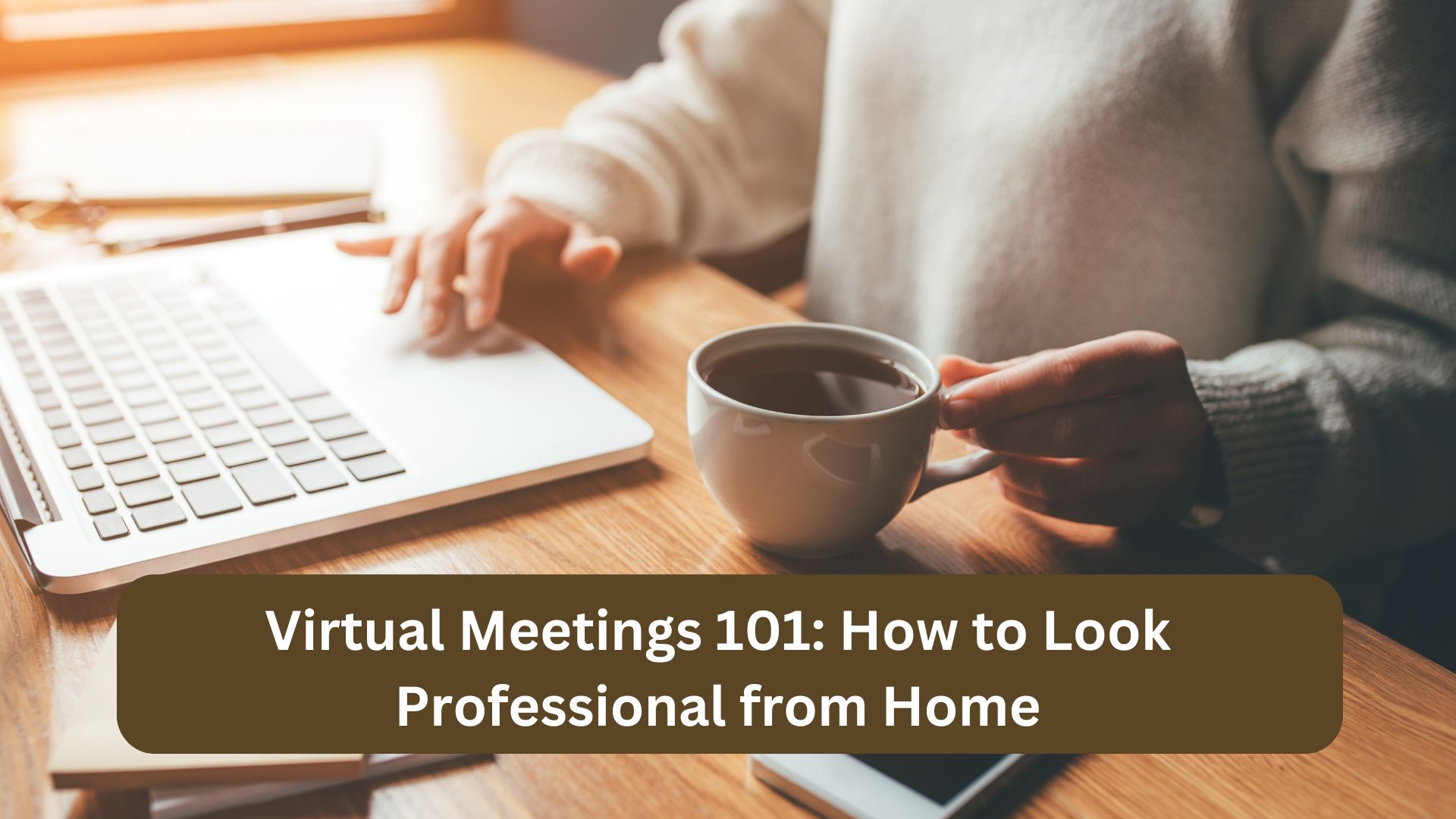

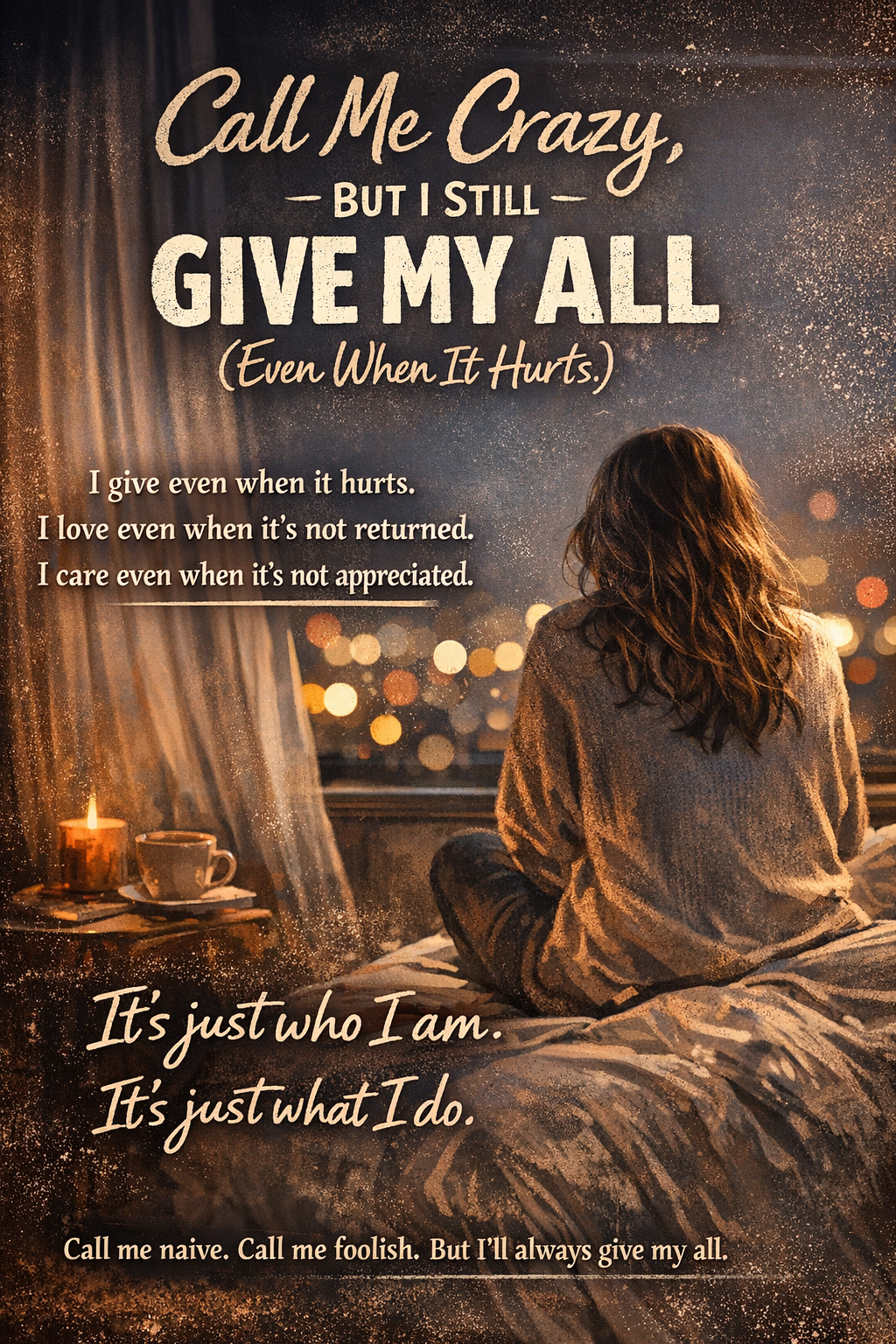


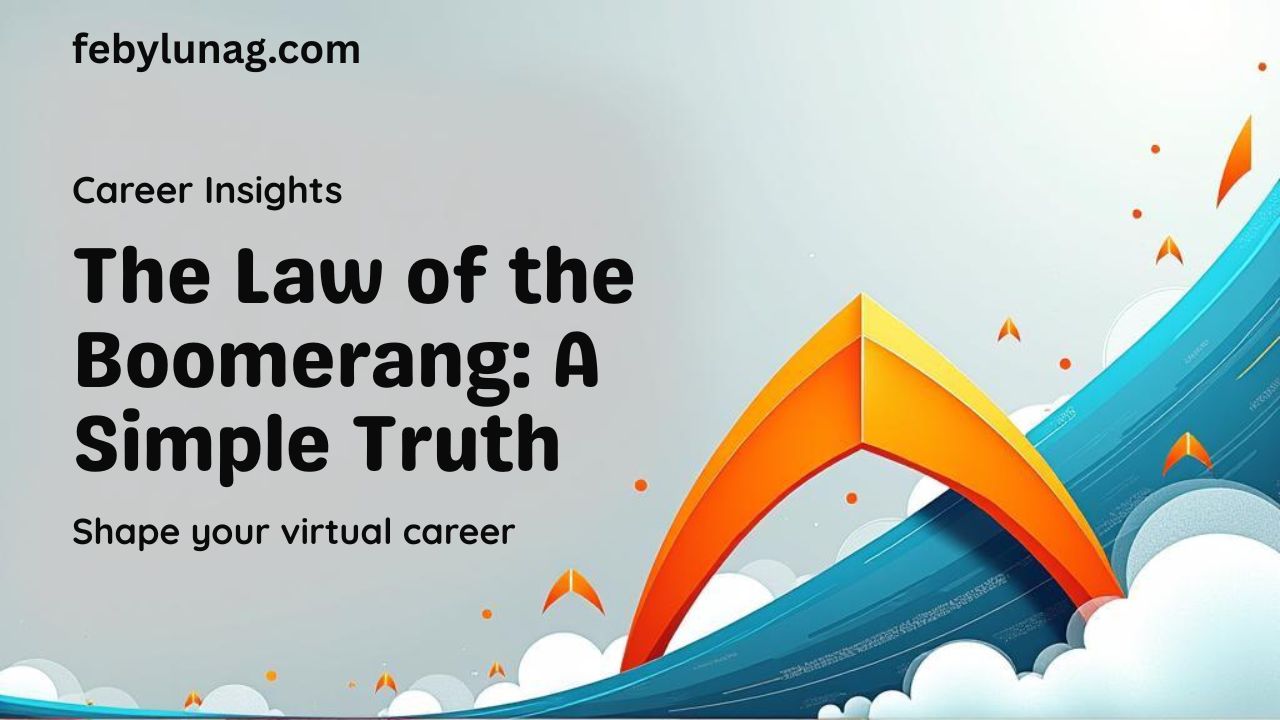
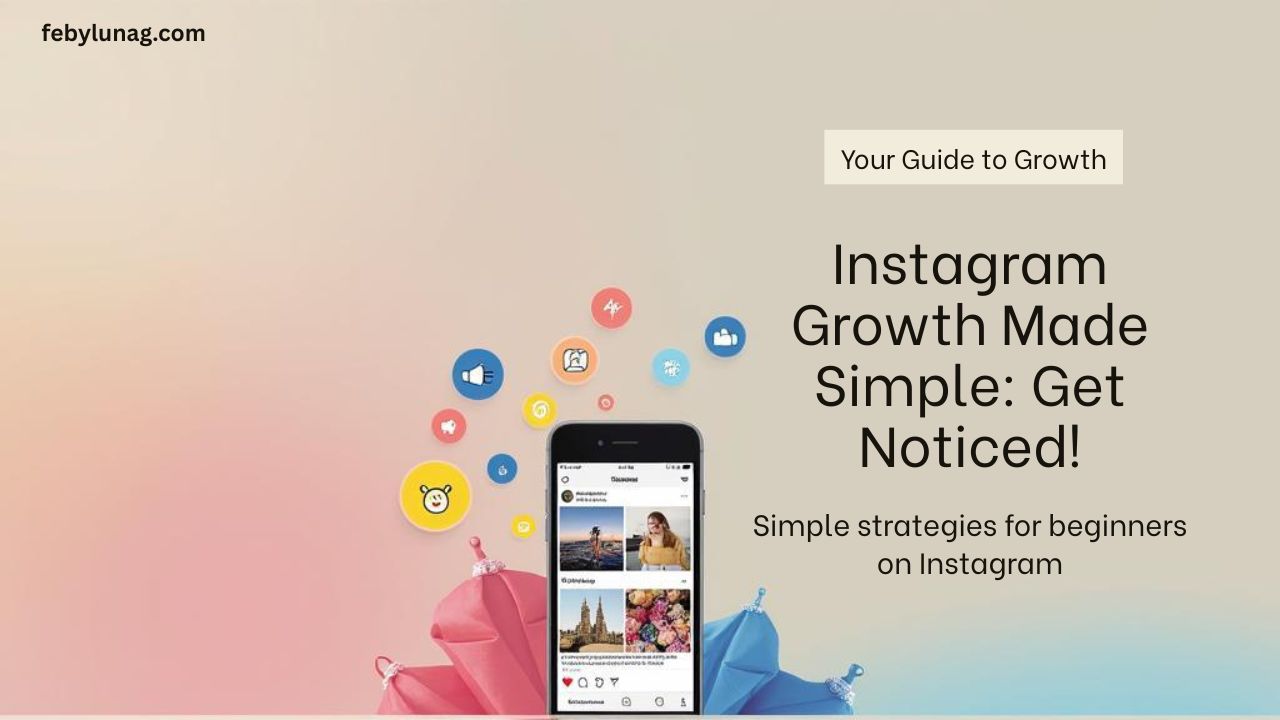
Leave a Reply